In this tutorial, we will learn to use a simple transformer in proteus.
- First, open your proteus software.
- After that go to components explorer by clicking on icon P from the left sidebar.
- Now type transformer in the components search bar.
- In the components window, you can see different types of transformers, but we will use only a simple iron core transformer in this proteus tutorial,
- Now double click on the simple transformer, it will be placed in selected components window, as you can see here,
- After that, place the transformer in the simulation window by simply clicking and moving your cursor towards the simulation window.
- Now double click on the transformer to open its properties window.
- In the properties window, you can see a lot of options, such as transformer primary and secondary inductance, coupling factor, primary and secondary resistance.
- These parameters are used to set the transformer to step up or step down the voltage range.
- But before changing these values, let’s see the transformer turns ratio calculation formula,
- This is the formula,
Vout = Vin / (Lp/Ls)Here V in and V out is input and output voltages respectively. In other words, V in is a primary side voltage, and V out is a secondary sid voltage of a transformer.
Here LP by Ls is the coupling ratio between the primary and secondary coils, and Lp and Ls are the inductances of the primary and secondary coils respectively. This rate is also called the coupling coefficient.
For a ratio of 10 to 1, this transformer works as a step-down transformer, having a coupling ratio of 10. But for this, we are Assuming an idea lossless transformer,
Let’s say we want to convert 220 volts AC into 22 volts AC. With these values, the coupling factor will be 10. Now, lets put coupling factor value in the transformer setting.
After that connect an AC voltage source with a transformer. Now connect 220 volts source to the primary side of the transformer, and also connect an AC voltmeter to the secondary side.
Double click on AC voltage source and set frequency to 50 hertz, and voltage to 311 volts which is the peak voltage of 220 volts RMS.
Now click on the simulation play button, as you can see the output voltage is 22 volts, which is reduced by a factor of 10.
Now let’s see primary and secondary side voltages waveforms, using analog graphs. For that, we need to connect the voltage probe’s primary and secondary side of the transformer. From sidebar select Probe mode, connect output voltage probes to both sides of the transformer.
- Now add an analog graph to check waveforms of the output voltage.
- After that attach voltage probes to the analog graph.
- In order to check output voltage waveform, right-click on the graph, and make starting and end time settings.
- Set a low time limit, because higher time will take, higher time for the simulation to complete.
- After that simulate the graph.
As you can see from the graph, the output voltage is less than the input voltage.
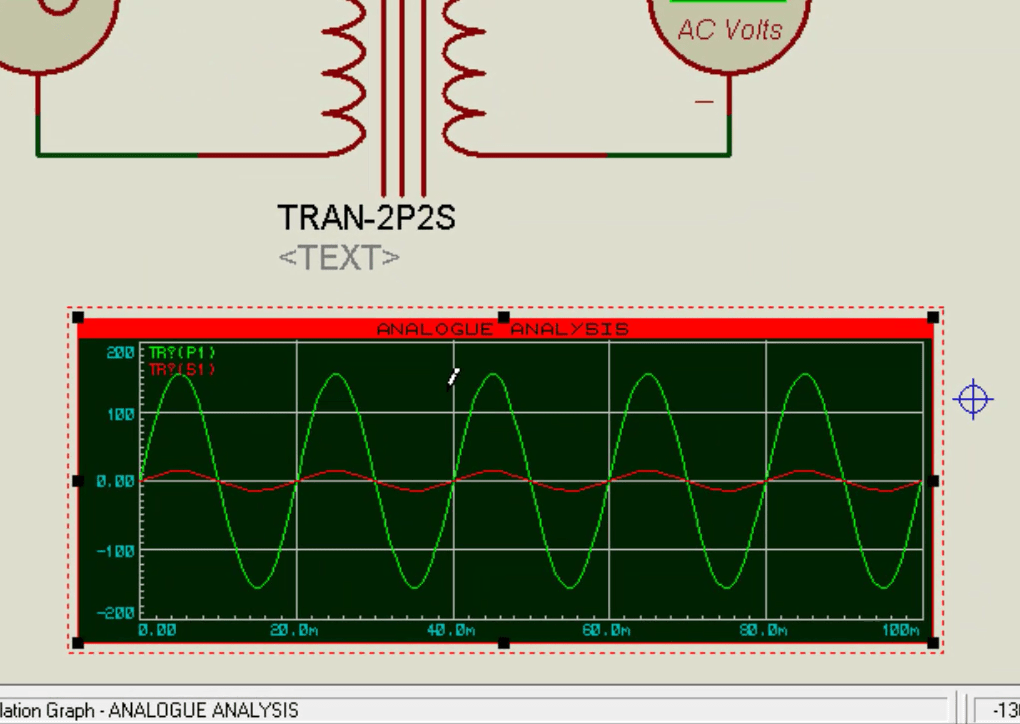
This is how we can use a transformer in proteus.
Graph font size very small. How can i increase font size?