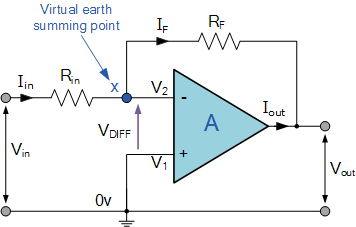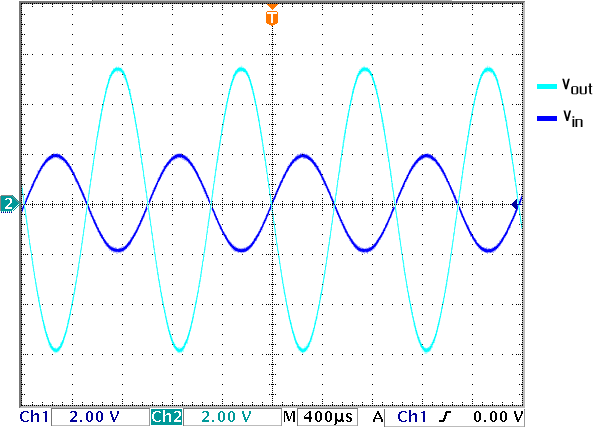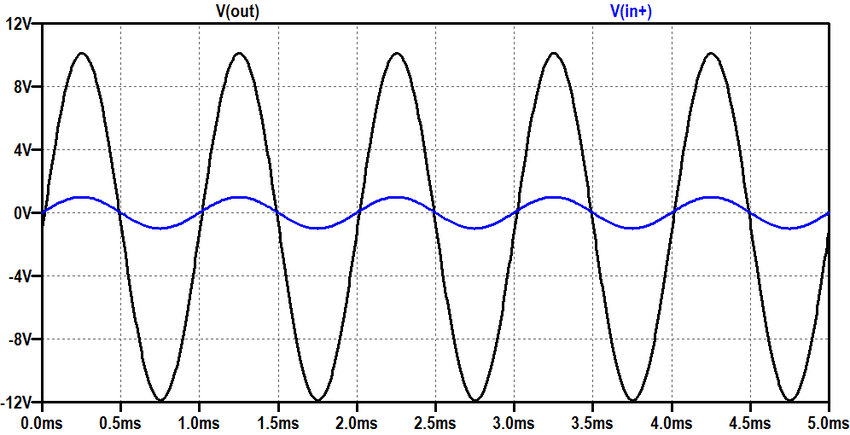In this tutorial, we will learn about the workings of an operation amplifier. We will explain and simulate both inverting and non-inverting amplifiers using PSPICE. Initially, a brief and concise introduction to inverting and non-inverting amplifiers is provided, along with an explanation of the output they will show. After that, we will provide simulations of both circuits using PSPICE and their results, along with the theoretical discussion (which should be the same). At last, we have provided an exercise for you to do by yourself, and in the next tutorials, we will assume that you have done those exercises and not explain the concept regarding them.
Introduction to Inverting and Non-Inverting Amplifiers
Amplifiers, as the name implies, provide the amplification of a signal. The signal can be amplified either in a positive or negative direction. Two types of amplifiers are very common in electronics:
- Inverting amplifier
- Non-inverting amplifier
Inverting Amplifiers Simulation PSPICE
Inverting amplifiers are those in which the output gives feedback to the negative terminal of the operation amplifier. The output of the inverting amplifier is the inverted form of the input signal, as the name implies. This output is multiplied by the gain factor and is 180 degrees out of phase in the case of sinusoidal input. A simple circuit diagram of an inverting amplifier is shown in the figure below.
We can see the output of an inverting amplifier in the figure below.
And the formula to calculate the gain of an inverting amplifier is Av = Rf/Ri.
Non-Inverting Amplifiers Simulation PSPICE
Non-inverting amplifiers are those in which the output gives feedback to the negative terminal of the operation amplifier but provides the input supply through the positive terminal. The non-inverting amplifier’s output is the same as the input signal multiplied by the gain factor and is in phase in the case of a sinusoidal input. A simple circuit diagram of a non-inverting amplifier is shown in the figure below.
We can see the output of a non-inverting amplifier in the figure below.
And the formula to calculate the gain of a non-inverting amplifier is Av = 1 + (Rf/R2).
Simulation of Amplifiers with Examples and Explanation in PSPICE
Let’s design a simple circuit for an inverting amplifier, which we will discuss in this tutorial, and a non-inverting amplifier with a few details provided as an exercise. Open the PSPICE design manager on the PC by typing design manager in the search bar. From the design manager, click on the run schematic button to open a new blank schematic, as shown in the figure below.

After opening the new schematic, before jumping into designing, first save the schematic by clicking on the file button at the top left corner and then selecting save as so that we can access it anytime in the future. Refer to the figure below.
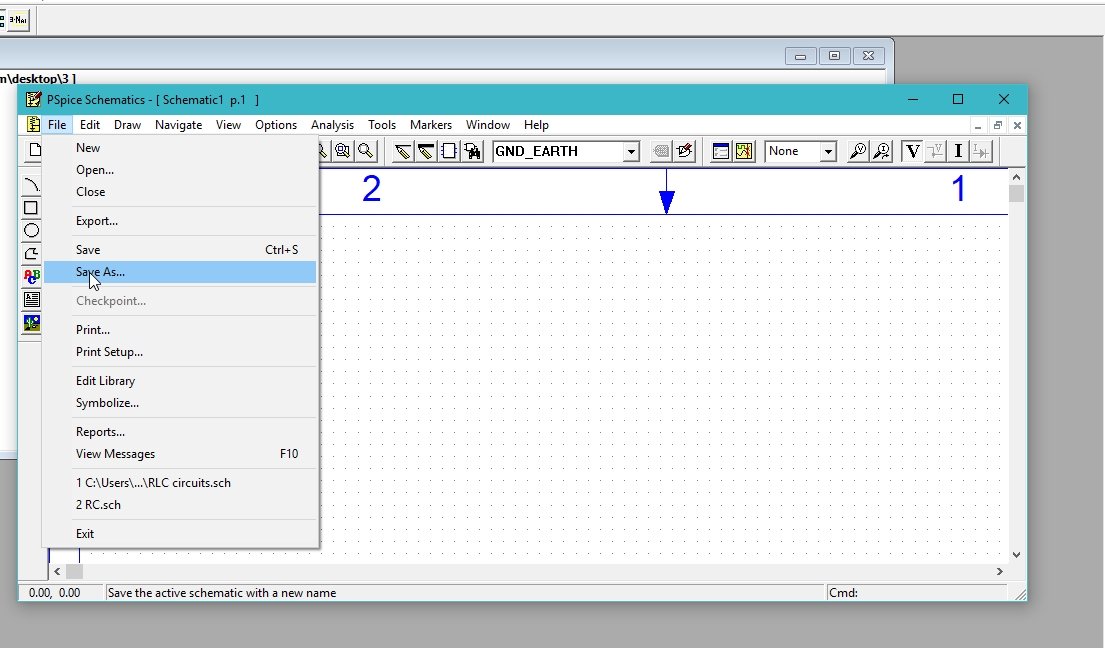
Click on the Get New Part icon at the top bar of the schematic window in order to search for the components that are needed for circuit design.
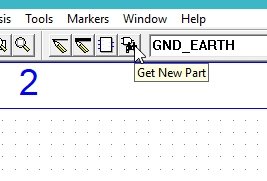
Placing Components
In the Get New Part window, type opamp. It will display an amplifier available in PSPICE. From that list, select a simple OP-Amp, as shown in the figure below.

Again, open the Get New Part window and type ‘R’ in the part name block. Select the resistor from the given list and then click on Place & Close, as shown in the figure below.

Again, open the Get New Part window and type Vac in the Part Name block. Select the supply from the list given and then click on Place & Close, as shown in the figure below.
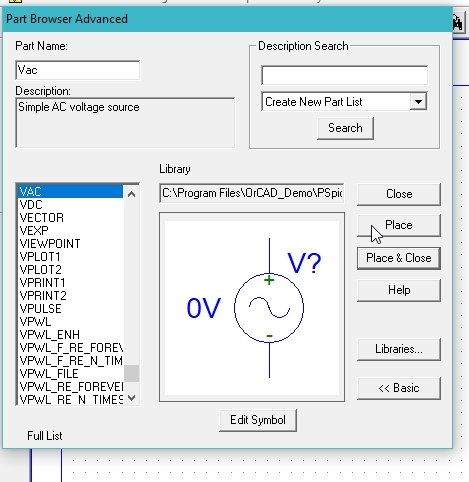
The next step is to place a ground. Do the same again, and in the part name type Gnd, select the ground, and then click on Place & Close, as shown in the figure below.
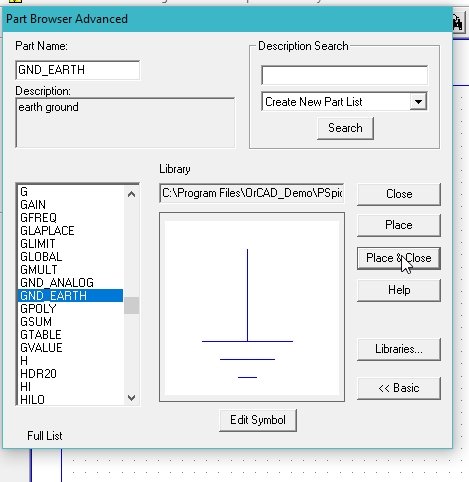
The components placed in the schematic window are shown in the figure below.

Click on the draw wire icon at the top bar of the schematic window in order to connect the already placed components for circuit design.
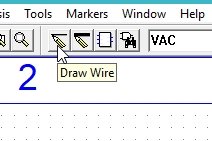
Complete Circuit Diagram
Finally, connect all the components to complete the circuit diagram, as shown in the figure below.

On the top of the schematic window, click on the Voltage/Level Marker button, as shown in the figure below.

Place it at the output resistor and at the input node, as shown in the figure below.
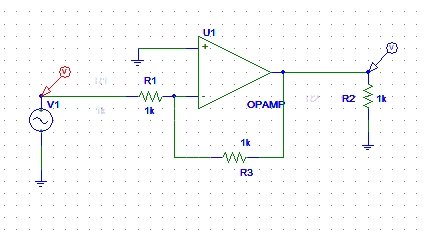
The next step is to set the attributes of the input sinusoidal voltage supply. Double-click on the input supply we connected in the circuit previously and set the magnitude of the voltage of the supply to 5 V and the OFF voltage to 0 V, as shown in the figure below.

The next step is to adjust the properties of the simulations in order to produce a graph of the voltage at the marker. Click on analysis and then click on setup, as shown in the figure below.

A window will appear. Click on the transient block on the window and adjust the properties of the window according to the requirements. Refer to the figure below.

If we are interested in checking the voltage on a specific wire in spite of checking it at a node, double-click on the wire, and in the window that appears as a result, type the name of the wire to label it with, as shown in the figure below.
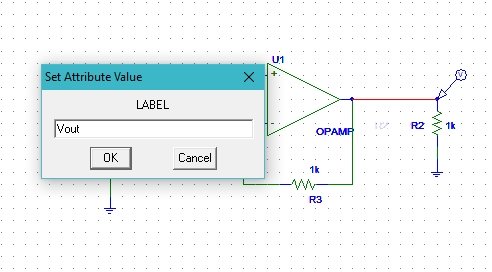
Simulation
Now comes the simulation part. Click on the analysis at the top bar of the schematic window and then click on simulate, as shown in the figure below.

A schematic window will appear showing the voltage across the load resistor, as shown in the figure below.

The output of the circuit is in accordance with the expected output. An inverting amplifier, as the name suggests, inverts the voltage applied at the input side of the operational amplifier, and the magnitude of the output is amplified according to the gain of the amplifier adjusted with the resistors connected with it. As the input supply is connected to the inverting side of the amplifier, i.e., the negative side of the amplifier, the voltage at the output is 180 degrees out of phase with the input. The amplitude of the voltage can be increased or decreased according to the requirements using the gain formula provided in the introduction portion.
Let’s now move towards the non-inverting amplifier. The circuit diagram of a non-inverting amplifier, simulated in the schematic of PSPICE, is shown in the figure below.
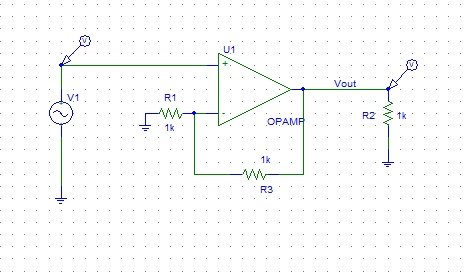
When we simulate this circuit according to the setup attributes for the non-inverting circuit simulation, we can see its output as a result in the figure below.

Thus, we can see that the output of the non-inverting amplifier is in phase with the input, and its amplitude increases or decreases according to the gain of the amplifier. The formula is in the introduction portion. We leave the simulation of the non-inverting amplifier to the reader as an exercise.
Exercise
- Simulate the non-inverting amplifier circuit using the results and circuit diagram provided above.
Conclusion
In conclusion, this tutorial provides an in-depth overview of designing and simulating amplifiers in PSpice software. It covers both inverting and non-inverting amplifiers with step-by-step procedures and details. An example is also part of this tutorial, which helps us better grasp the concept of amplifier simulation in PSpice. You can utilize this concept in various applications along with the exercise. Furthermore, we provided an exercise to reinforce the concept of this tutorial. Hopefully, this tutorial was helpful in expanding your knowledge of circuit design and simulation using PSpice.
You may also like to read:
- Raspberry Pi Pico W Send Emails with SMTP Client and MicroPython
- BME680 Web Server with ESP32 ( Arduino IDE)
- Displaying Images in ESP32 and ESP8266 Web Server
- Install Node-RED on Windows and Getting Started with Dashboard
- Set ESP32 Custom Hostname with Arduino IDE
This concludes today’s article. If you face any issues or difficulties let us know in the comment section below.