In this user guide, we will discuss how to configure STM32 Blue Pill timer module in counter mode. To use the timer as a counter, we will configure it in input-edge counter mode. In input edge capture counter mode, timers of stm32 start to count whenever an external event occurs on the input-edge capture GPIO pin. We will program STM32 Blue Pill in STM32CubeIDE using HAL libraries.
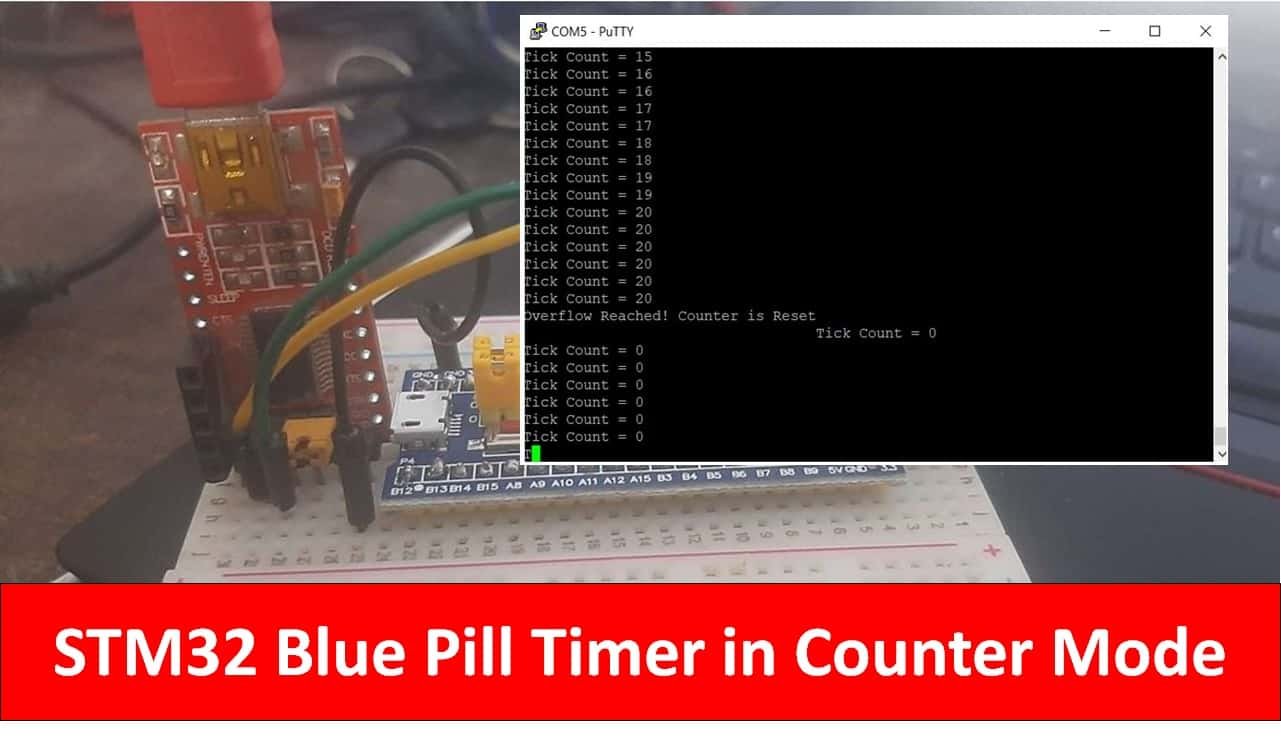
STM32 Counter Mode
The Blue Pill STM32F103C8 comes with four timers known as TIM1, TIM2, TIM3, and TIM4. They act as a clock and are used to keep track of time based events. The timer module can work in different configurations such as timer mode, counter mode, PWM mode, output compare mode, etc. This guide focuses on configuring the timer module in counter mode.
When configuring the STM32 Blue Pill timer module in counter mode, an external source such as the timer input pin clocks the timer module. The timer can count up/down on every rising/falling edge of the timer input pin. The counter mode is useful when creating a digital counter that does not require polling input pins or reading a GPIO pin periodically or regularly triggering interrupts. Another thing of importance while working in counter mode is that it allows the user to monitor the frequency of the counter through the number of pulses that occurred at each interval through the counter difference.
Modes for Counting
When setting the timer module operation in counter mode, there are three different counting modes the user can choose from. This includes the up-counting, down-counting, and center-aligned modes.
| Up-Counting Mode | In this mode the counter starts from 0 to the auto-reload value that is set by the user. When the counter counts till the auto-reload value, the counter overflows and it is restarted again from 0. When the counter overflows, an update event can also be set. |
| Down-Counting Mode | In this mode the counter starts from the auto-load value and counts down to 0. When the counter reaches 0, the counter underflow occurs and the counter restarts again from the auto-reload value. When the counter underflows, an update event can also be set. |
| Center Aligned Mode | This counting mode is also known as Up/Down mode. In this mode the counter starts from 0 to the auto-reload value. When the auto-reload value is reached, the counter overflow occurs. The counter then restarts from the auto-reload value to 1 and then the counter underflow occurs. This causes the counter to restart from 0. |
STM32 Blue Pill Timer as a Digital Counter
Let’s create and build a project in STM32 CubeIDE to create a simple digital counter by configuring the timer in counting mode where the mode of counting will be set as up-counting mode.
Open the CubeIDE and head over to a new project.
Then for the target selection, specify the STM32 Blue Pill board number. After that click on any column as shown in the picture below. Then click the ‘Next’ button.
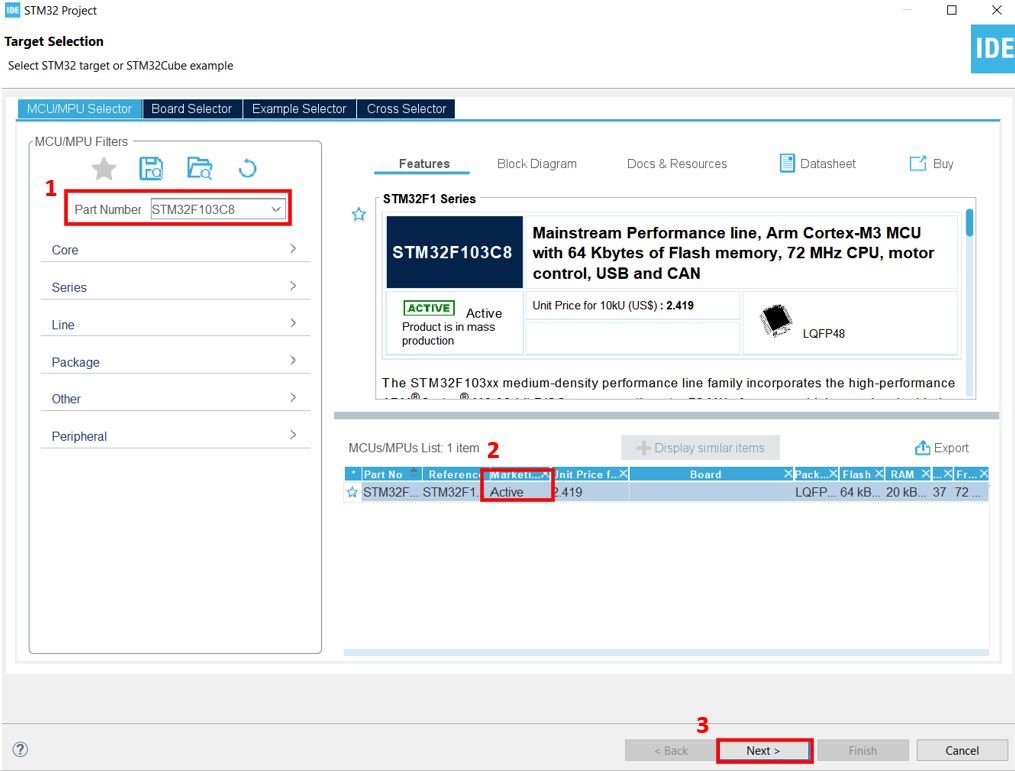
Specify the name of your project then click ‘Finish’ to complete the setup of your project.
Setup Timer in Counter Mode
Now head over to Timers to configure the timer to work in counter mode. We have selected Timer2. For the clock source, we have specified it as ‘ETR2’ which means an external pin which is set as PA0. This pin will be connected with a push button that will be used to clock the timer module.
Now go to the Parameter Settings and set the counter settings. As you may note the counter mode is set up as ‘Up.’ The counter period or the auto-reload value is set as 20. This means when the counter will count till 20, the counter overflow will occur thus triggering an interrupt. Also remember to enable the auto-reload preload. Moreover, we have set the clock filter value as 15. This will help to reduce the noise on the input pin that could occur due to the push button bouncing effect. Also, the rising edge of the input pin PA0 is set for the counter to count.

To enable the TIM2 global interrupt, head over to NVIC Settings inside Timers > TIM2 and enable it.
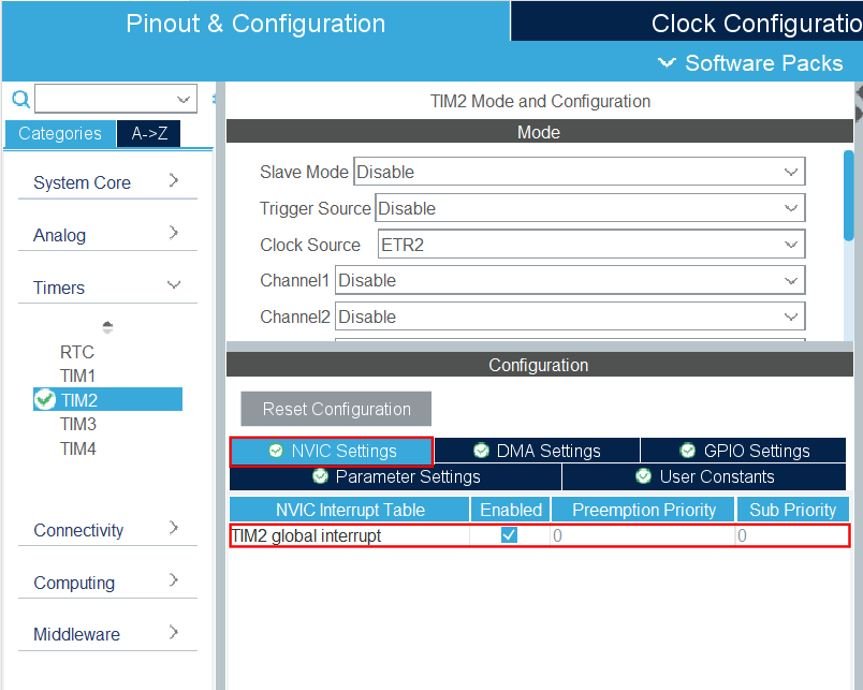
Now head over to Connectivity > USART2 and set the mode as ‘Asynchronous.’ You can also view the parameter settings of the UART including the baud rate, word length, parity, etc.
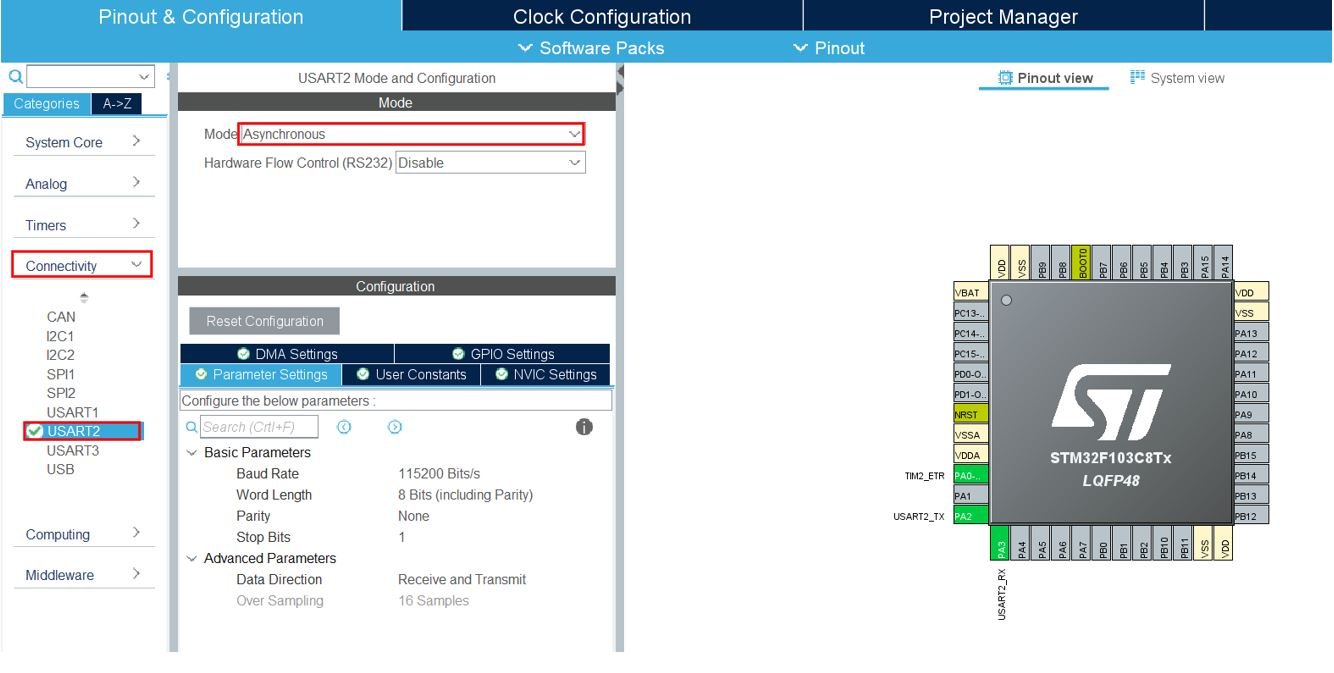
Now go to System Core > RCC then select ‘Crystal/Ceramic Resonator’ in from the High Speed Clock feature.
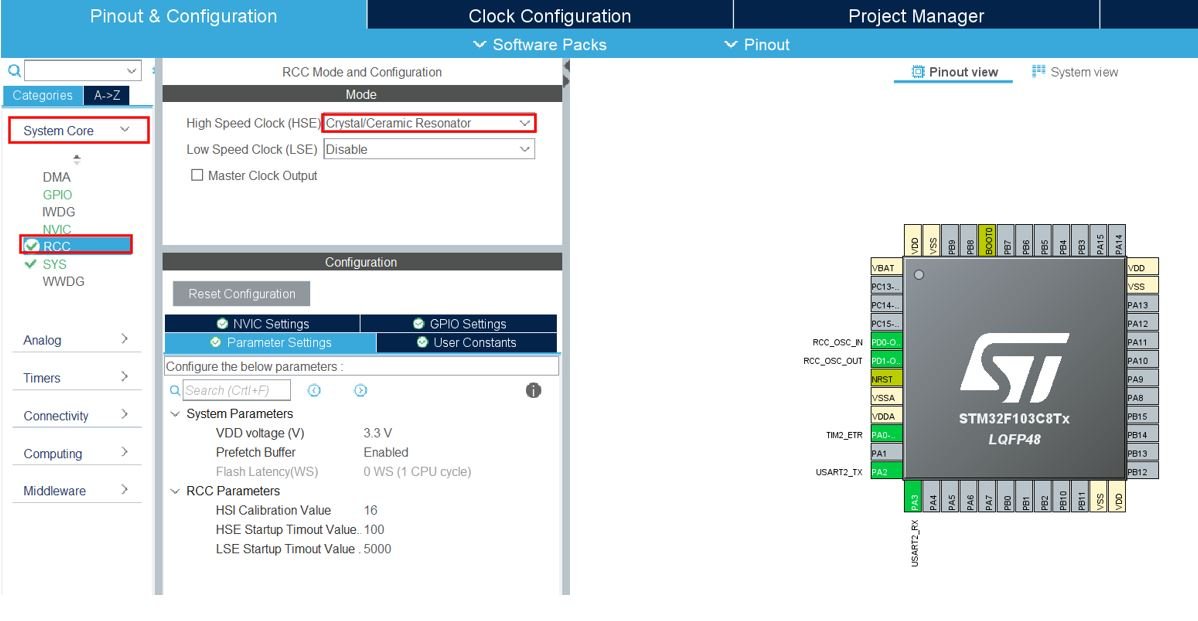
Now we have enabled the RCC external clock source.
Clock Configuration
Next go to the Clock Configuration found at the top. This will open the following window. Here we will select the clock frequency.
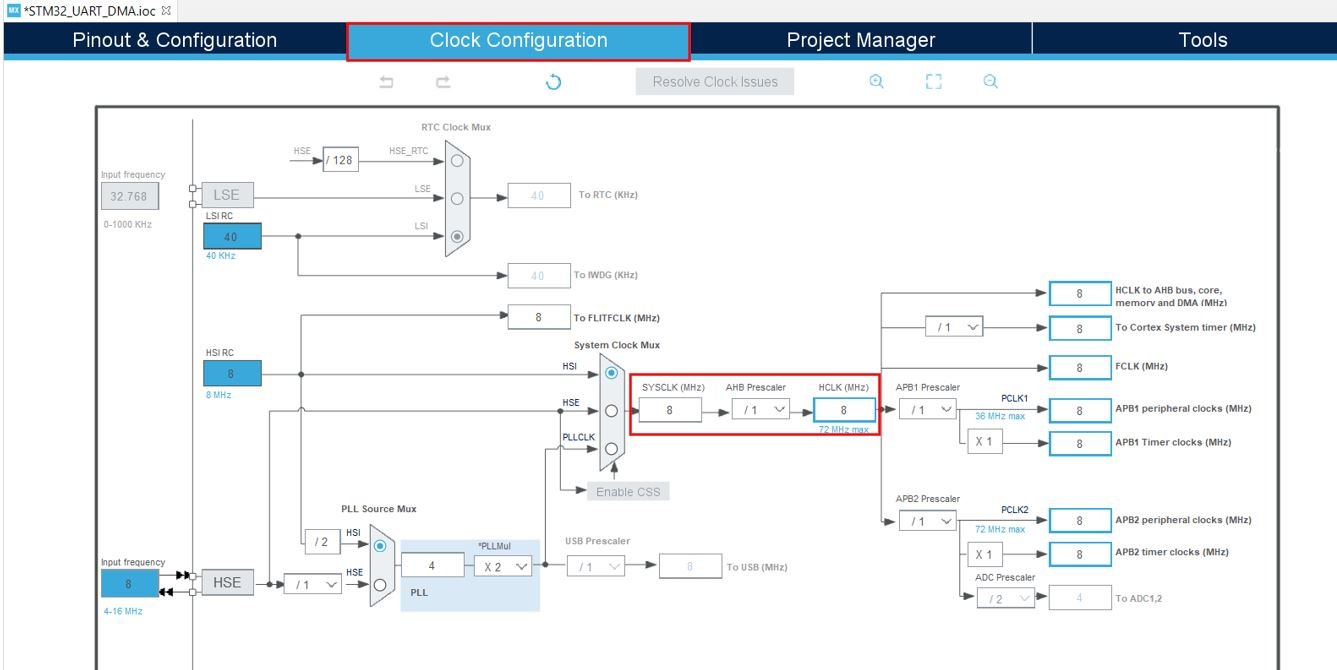
You can specify your system clock. We will set it as 72 MHz. These are the configurations we have set:
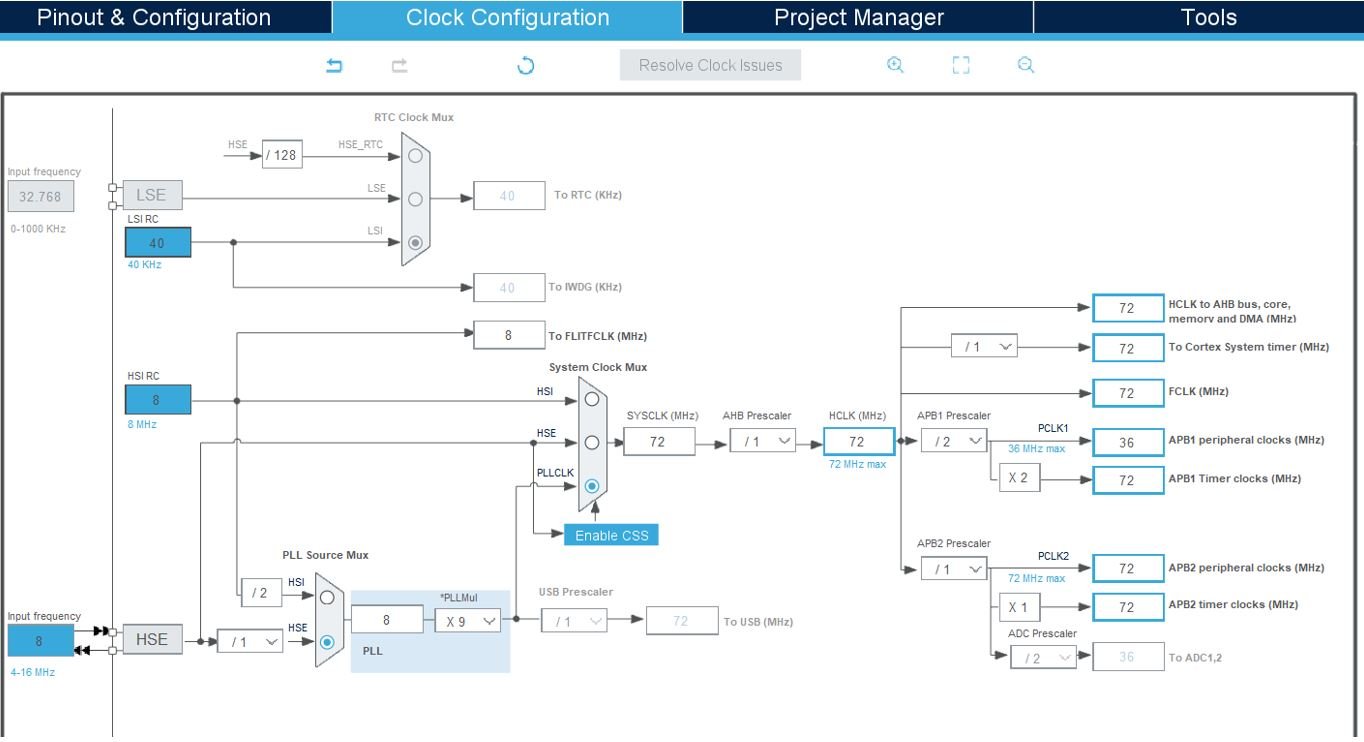
Now we will save our file. Press Ctrl + S. The following window will appear. Click ‘Yes.’ This will generate a template code for you.

Another window will appear that will ask if you want to open the perspective. Click ‘Yes.’

Digital Counter with STM32 Blue Pill Code
We will set up a code in which the Timer2 counter counts the ticks from 0 to 20, when the tick count reaches 20, a timer interrupt is triggered which denotes that an overflow occurred and the counter restarts again. We will monitor the counter values in the serial terminal by connecting our STM32 Blue Pill with an FTDI programmer using UART2 pins that we set up. The data will be printed through UART2 in the form of a string.
Now let us look at our main.c file that was generated.
Look for the MX_TIM2_Init() function.
static void MX_TIM2_Init(void)
{
TIM_ClockConfigTypeDef sClockSourceConfig = {0};
TIM_MasterConfigTypeDef sMasterConfig = {0};
/* USER CODE END TIM2_Init 1 */
htim2.Instance = TIM2;
htim2.Init.Prescaler = 0;
htim2.Init.CounterMode = TIM_COUNTERMODE_UP;
htim2.Init.Period = 20;
htim2.Init.ClockDivision = TIM_CLOCKDIVISION_DIV1;
htim2.Init.AutoReloadPreload = TIM_AUTORELOAD_PRELOAD_ENABLE;
if (HAL_TIM_Base_Init(&htim2) != HAL_OK)
{
Error_Handler();
}
sClockSourceConfig.ClockSource = TIM_CLOCKSOURCE_ETRMODE2;
sClockSourceConfig.ClockPolarity = TIM_CLOCKPOLARITY_NONINVERTED;
sClockSourceConfig.ClockPrescaler = TIM_CLOCKPRESCALER_DIV1;
sClockSourceConfig.ClockFilter = 15;
if (HAL_TIM_ConfigClockSource(&htim2, &sClockSourceConfig) != HAL_OK)
{
Error_Handler();
}
sMasterConfig.MasterOutputTrigger = TIM_TRGO_RESET;
sMasterConfig.MasterSlaveMode = TIM_MASTERSLAVEMODE_DISABLE;
if (HAL_TIMEx_MasterConfigSynchronization(&htim2, &sMasterConfig) != HAL_OK)
{
Error_Handler();
}
}This is the initialization function for Timer2. It configures the Timer2 on the set Prescaler, Preload and Clock frequency values.
Modifying Code
Inside the main.c file, make sure the following code is part of your script by including the lines of code given below.
#include "main.h"
TIM_HandleTypeDef htim2;
UART_HandleTypeDef huart2;
uint8_t end_message[35] = "Overflow Reached! Counter is Reset\n\r";
void SystemClock_Config(void);
static void MX_GPIO_Init(void);
static void MX_TIM2_Init(void);
static void MX_USART2_UART_Init(void);
int main(void)
{
uint8_t message[20] = {'\0'};
uint16_t tick_count = 0;
/* Reset of all peripherals, Initializes the Flash interface and the Systick. */
HAL_Init();
/* Configure the system clock */
SystemClock_Config();
/* Initialize all configured peripherals */
MX_GPIO_Init();
MX_TIM2_Init();
MX_USART2_UART_Init();
HAL_TIM_Base_Start_IT(&htim2);
while (1)
{
tick_count = TIM2->CNT;
sprintf(message, "Tick Count = %d\n\r", tick_count);
HAL_UART_Transmit(&huart2, message, sizeof(message), 100);
HAL_Delay(100);
}
}
void HAL_TIM_PeriodElapsedCallback(TIM_HandleTypeDef* htim)
{
HAL_UART_Transmit(&huart2, end_message, sizeof(end_message), 100);
}
We will first enable the timer in the following lines. Firstly, call MX_TIM2_Init() function to initialize Timer2 on the set Prescaler, Preload and Clock frequency values. Then call HAL_TIM_Base_Start_IT() to start the TIM Base generation in interrupt mode. It takes in a single parameter which is the pointer to the TIM_HandleTypeDef structure that holds the configuration parameters for the timer module. It is ‘&htim2’ in our case.
TIM_HandleTypeDef htim2;
MX_TIM2_Init();
HAL_TIM_Base_Start_IT(&htim2);Inside the while() loop, the ticks count is read and transmitted via UART2 to the serial terminal after a delay of one second.
while (1)
{
tick_count = TIM2->CNT;
sprintf(message, "Tick Count = %d\n\r", tick_count);
HAL_UART_Transmit(&huart2, message, sizeof(message), 100);
HAL_Delay(100);
}Then we will add the timer interrupt ISR handler callback function. This callback function is called whenever the timer overflows. It is responsible to transmit the end_message through UART2 when the counter overflows using HAL_UART_Transmit(). The end_message is defined at the start of the code which holds the message “Overflow Reached! Counter is Reset.”
void HAL_TIM_PeriodElapsedCallback(TIM_HandleTypeDef* htim)
{
HAL_UART_Transmit(&huart2, end_message, sizeof(end_message), 100);
}
You can view the the timer interrupt handler in the stm32f1xx_it.c file.
void TIM2_IRQHandler(void)
{
HAL_TIM_IRQHandler(&htim2);
}The timer interrupt ISR handler callback function name is provided in the timer interrupt handler routine.
void HAL_TIM_IRQHandler(TIM_HandleTypeDef *htim)
{
/* TIM Update event */
if (__HAL_TIM_GET_FLAG(htim, TIM_FLAG_UPDATE) != RESET)
{
if (__HAL_TIM_GET_IT_SOURCE(htim, TIM_IT_UPDATE) != RESET)
{
__HAL_TIM_CLEAR_IT(htim, TIM_IT_UPDATE);
#if (USE_HAL_TIM_REGISTER_CALLBACKS == 1)
htim->PeriodElapsedCallback(htim);
#else
HAL_TIM_PeriodElapsedCallback(htim);
#endif /* USE_HAL_TIM_REGISTER_CALLBACKS */
}
}
}main.c file
This is how a complete main.c file will be after modification.
#include "main.h"
TIM_HandleTypeDef htim2;
UART_HandleTypeDef huart2;
uint8_t end_message[35] = "Overflow Reached! Counter is Reset\n\r";
void SystemClock_Config(void);
static void MX_GPIO_Init(void);
static void MX_TIM2_Init(void);
static void MX_USART2_UART_Init(void);
int main(void)
{
uint8_t message[20] = {'\0'};
uint16_t tick_count = 0;
/* Reset of all peripherals, Initializes the Flash interface and the Systick. */
HAL_Init();
/* Configure the system clock */
SystemClock_Config();
/* Initialize all configured peripherals */
MX_GPIO_Init();
MX_TIM2_Init();
MX_USART2_UART_Init();
HAL_TIM_Base_Start_IT(&htim2);
while (1)
{
tick_count = TIM2->CNT;
sprintf(message, "Tick Count = %d\n\r", tick_count);
HAL_UART_Transmit(&huart2, message, sizeof(message), 100);
HAL_Delay(100);
}
}
void HAL_TIM_PeriodElapsedCallback(TIM_HandleTypeDef* htim)
{
HAL_UART_Transmit(&huart2, end_message, sizeof(end_message), 100);
}
void SystemClock_Config(void)
{
RCC_OscInitTypeDef RCC_OscInitStruct = {0};
RCC_ClkInitTypeDef RCC_ClkInitStruct = {0};
/** Initializes the RCC Oscillators according to the specified parameters
* in the RCC_OscInitTypeDef structure.
*/
RCC_OscInitStruct.OscillatorType = RCC_OSCILLATORTYPE_HSE;
RCC_OscInitStruct.HSEState = RCC_HSE_ON;
RCC_OscInitStruct.HSEPredivValue = RCC_HSE_PREDIV_DIV1;
RCC_OscInitStruct.HSIState = RCC_HSI_ON;
RCC_OscInitStruct.PLL.PLLState = RCC_PLL_ON;
RCC_OscInitStruct.PLL.PLLSource = RCC_PLLSOURCE_HSE;
RCC_OscInitStruct.PLL.PLLMUL = RCC_PLL_MUL9;
if (HAL_RCC_OscConfig(&RCC_OscInitStruct) != HAL_OK)
{
Error_Handler();
}
/** Initializes the CPU, AHB and APB buses clocks
*/
RCC_ClkInitStruct.ClockType = RCC_CLOCKTYPE_HCLK|RCC_CLOCKTYPE_SYSCLK
|RCC_CLOCKTYPE_PCLK1|RCC_CLOCKTYPE_PCLK2;
RCC_ClkInitStruct.SYSCLKSource = RCC_SYSCLKSOURCE_PLLCLK;
RCC_ClkInitStruct.AHBCLKDivider = RCC_SYSCLK_DIV1;
RCC_ClkInitStruct.APB1CLKDivider = RCC_HCLK_DIV2;
RCC_ClkInitStruct.APB2CLKDivider = RCC_HCLK_DIV1;
if (HAL_RCC_ClockConfig(&RCC_ClkInitStruct, FLASH_LATENCY_2) != HAL_OK)
{
Error_Handler();
}
}
/**
* @brief TIM2 Initialization Function
* @param None
* @retval None
*/
static void MX_TIM2_Init(void)
{
TIM_ClockConfigTypeDef sClockSourceConfig = {0};
TIM_MasterConfigTypeDef sMasterConfig = {0};
/* USER CODE END TIM2_Init 1 */
htim2.Instance = TIM2;
htim2.Init.Prescaler = 0;
htim2.Init.CounterMode = TIM_COUNTERMODE_UP;
htim2.Init.Period = 20;
htim2.Init.ClockDivision = TIM_CLOCKDIVISION_DIV1;
htim2.Init.AutoReloadPreload = TIM_AUTORELOAD_PRELOAD_ENABLE;
if (HAL_TIM_Base_Init(&htim2) != HAL_OK)
{
Error_Handler();
}
sClockSourceConfig.ClockSource = TIM_CLOCKSOURCE_ETRMODE2;
sClockSourceConfig.ClockPolarity = TIM_CLOCKPOLARITY_NONINVERTED;
sClockSourceConfig.ClockPrescaler = TIM_CLOCKPRESCALER_DIV1;
sClockSourceConfig.ClockFilter = 15;
if (HAL_TIM_ConfigClockSource(&htim2, &sClockSourceConfig) != HAL_OK)
{
Error_Handler();
}
sMasterConfig.MasterOutputTrigger = TIM_TRGO_RESET;
sMasterConfig.MasterSlaveMode = TIM_MASTERSLAVEMODE_DISABLE;
if (HAL_TIMEx_MasterConfigSynchronization(&htim2, &sMasterConfig) != HAL_OK)
{
Error_Handler();
}
}
/**
* @brief USART2 Initialization Function
* @param None
* @retval None
*/
static void MX_USART2_UART_Init(void)
{
/* USER CODE BEGIN USART2_Init 0 */
/* USER CODE END USART2_Init 0 */
/* USER CODE BEGIN USART2_Init 1 */
/* USER CODE END USART2_Init 1 */
huart2.Instance = USART2;
huart2.Init.BaudRate = 115200;
huart2.Init.WordLength = UART_WORDLENGTH_8B;
huart2.Init.StopBits = UART_STOPBITS_1;
huart2.Init.Parity = UART_PARITY_NONE;
huart2.Init.Mode = UART_MODE_TX_RX;
huart2.Init.HwFlowCtl = UART_HWCONTROL_NONE;
huart2.Init.OverSampling = UART_OVERSAMPLING_16;
if (HAL_UART_Init(&huart2) != HAL_OK)
{
Error_Handler();
}
/* USER CODE BEGIN USART2_Init 2 */
/* USER CODE END USART2_Init 2 */
}
/**
* @brief GPIO Initialization Function
* @param None
* @retval None
*/
static void MX_GPIO_Init(void)
{
/* GPIO Ports Clock Enable */
__HAL_RCC_GPIOD_CLK_ENABLE();
__HAL_RCC_GPIOA_CLK_ENABLE();
}
/* USER CODE BEGIN 4 */
/* USER CODE END 4 */
/**
* @brief This function is executed in case of error occurrence.
* @retval None
*/
void Error_Handler(void)
{
/* USER CODE BEGIN Error_Handler_Debug */
/* User can add his own implementation to report the HAL error return state */
__disable_irq();
while (1)
{
}
/* USER CODE END Error_Handler_Debug */
}
#ifdef USE_FULL_ASSERT
/**
* @brief Reports the name of the source file and the source line number
* where the assert_param error has occurred.
* @param file: pointer to the source file name
* @param line: assert_param error line source number
* @retval None
*/
void assert_failed(uint8_t *file, uint32_t line)
{
/* USER CODE BEGIN 6 */
/* User can add his own implementation to report the file name and line number,
ex: printf("Wrong parameters value: file %s on line %d\r\n", file, line) */
/* USER CODE END 6 */
}
#endif /* USE_FULL_ASSERT */
Save the main.c file after modifying it. Now we are ready to build our project.
Building the Project
To build our project press Ctrl + B or go to Project > Build All.
Your project will start building. After a few moments, your project will be successfully built if there are no errors.
Connecting ST-Link Programmer with STM32
Now as we have successfully built our project let us move ahead and upload the code to our STM32 board. To do that, first, we will have to connect our Blue Pill STM32 with an ST-Link programmer. We will be using ST-Link V2.

This will provide an interface between our computer and our STM32 board. It consists of 10 pins. We will be using pin2 SWDIO, pin6 SWCLK, pin4 GND, and pin8 3.3V to connect with our STM32 board. The SWDIO is the data input/output pin and the SWCLK is the clock pin. Follow the pin configuration given on the ST-LINK V2 to identify each pin.
Follow the table below to connect both devices correctly.
| STM32 | ST-LINK V2 |
| VCC 3.3V pin | pin8 3.3V |
| SWDIO pin | pin2 SWDIO |
| SWCLK pin | pin6 SWCLK |
| GND pin | pin4 GND |

Additionally move the BOOT jumper to the right to enable the microcontroller to go into programming mode.

Hardware Setup for STM32 Blue Pill Digital Counter
You will have to connect a push button with the input pin of STM32 and an FTDI programmer with Blue pill STM32.
For this project we will require the following components:
- STM32 Blue Pill
- One 10k resistor
- One Push button
- FTDI programmer/ USB to TTL converter
- Connecting Wires
- Breadboard
Connect the components as shown in the schematic diagram below:
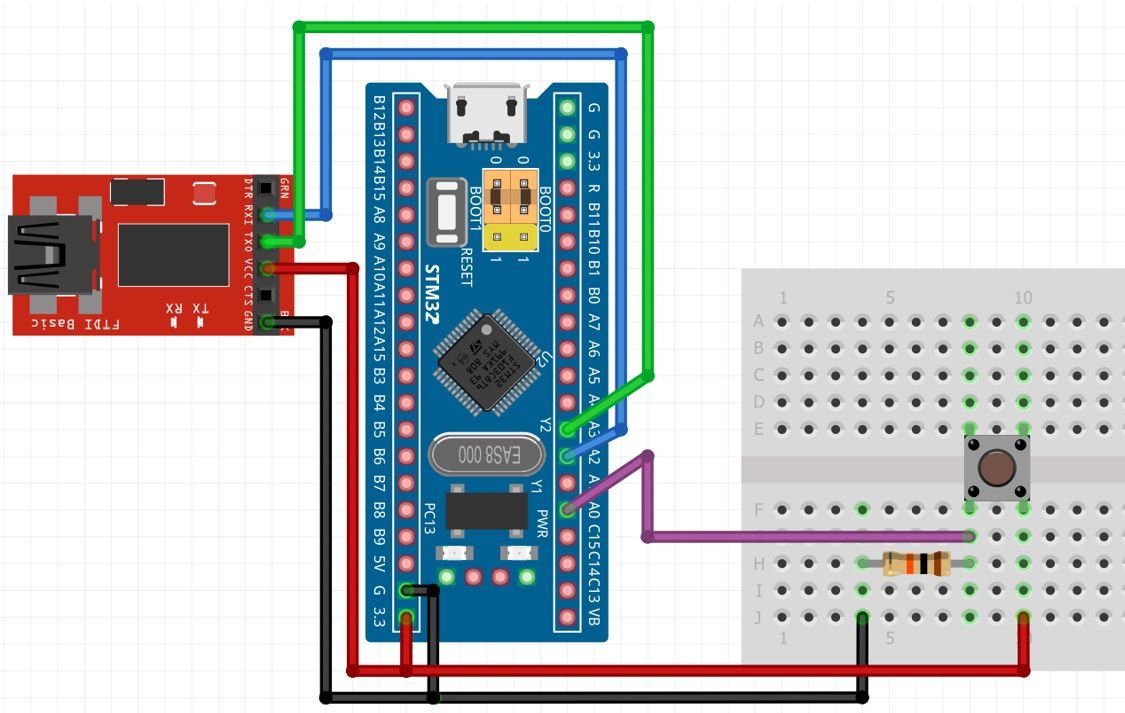
Connect of end of the push button with PA0 through a 10k ohm (pull-down) resistor which is grounded at the other end. Another end of the push button will be connected with 3.3V pin from STM32 to power it up.
For this guide, we are using UART2 module pins. VCC of the programmer is connected with 3.3V from the Blue pill and both the GND of the devices are connected together. PA2 is the TX2 pin of STM32 and PA3 is the RX2 pin of STM32. Connect the RX pin of STM32 with TX pin of FTDI and TX pin of STM32 with RX pin of FTDI converter.
Demonstration
- Now connect your ST-LINK V2 with your computer via the USB port. Both the devices will power ON.
- Next press the RUN button in the IDE. The ‘Edit configuration’ window will open up. Click ‘OK’.
- After a few moments, the code will be successfully sent to the STM32 board. Otherwise, press the RESET button on your STM32 board.
- Now to bring the Blue pill back to normal mode make sure you bring the BOOT jumper back at its place.
- Now connect the USB to TTL serial converter with the STM32 board as mentioned previously. Open Device Manager and head over to Ports to check the COM port through which the USB-TTL converter is connected. It is COM5 in our case.

- Open a terminal on your system for example Putty. Set the correct speed and COM port and then press Open to establish a connection.

Press the Reset button of STM32. The tick count will be zero. Now press the push button and the tick count increases. It will increase with every rising edge of the input pin until it reaches 20. At this point, a new message gets displayed showing that an overflow occurred and the timer gets restarted from 0 again.
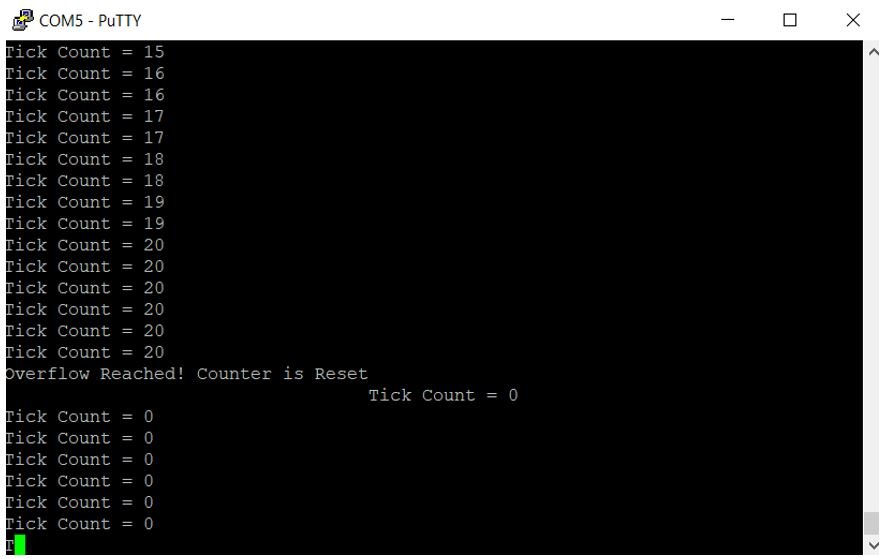
Video demo:
You may also like to read:
