In this tutorial, we will learn how to design and simulate a circuit with rectifiers in PSpice. This tutorial covers both full-wave (bridge) rectifiers and half-wave rectifiers, which are designed with the help of PSpice. At the start of the tutorial, a brief introduction regarding rectifiers (both full wave and half wave) is provided. After that, the circuits are implemented on PSpice, and the simulation output is verified. Both full-wave and half-wave rectifiers are implemented one by one. At the end of the tutorial, we have provided an exercise for you to do on your own, and in the next tutorials, we will assume that you have done those exercises, and we will not explain the concept regarding them.
Introduction to Rectifiers in PSpice
A rectifier is an electrical term for a circuit that converts an AC (alternating current) signal to a DC (direct current) signal. In simple words, a circuit that can convert AC to DC is known as a rectifier. The opposite of a rectifier is an inverter. Two main types of simple rectifiers are:
- Half-wave rectifier
- Full-wave rectifier
We can design both of these rectifiers in PSpice. But lets look at the working of these rectifiers first.
Half Wave Rectifier
A half-wave rectifier consists of a single diode and a load resistance. It only allows the positive part of an AC signal, and during the negative half cycle, the diode will act as reverse bias, and the voltage at the output resistance will be zero.
Full Wave Rectifier
In a full-wave rectifier, four diodes are connected in the form of a bridge (that’s why it’s called a bridge rectifier). The two diodes allow the positive half cycle of the AC signal to pass, and the other two diodes change the direction of the negative half cycle. At the output resistor, it also appears as a positive cycle, and we get a pulsating DC, as we will see in the simulation part.
Full Wave and Half Wave Rectifiers in PSpice
Let’s design a full-wave rectifier first, as it is the most complex one. Open the PSPICE design manager on the PC by typing design manager in the search bar. From the design manager, click on the run schematic button to open a new blank schematic, as shown in the figure below.

After opening the new schematic, before jumping into designing, first save the schematic by clicking on the file button at the top left corner and then selecting save as so that we can access it anytime in the future. Refer to the figure below.

Placing Components
Click on the Get New Part icon at the top bar of the schematic window in order to search for the components that are needed for circuit design.
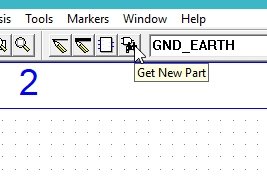
In the get new part window, type “d”. It will display a list of diodes available in PSPICE. From that list, select D1N4002 (a simple diode), as shown in the figure below.,

After selecting the diode, place four diodes on the schematic we created previously in such a manner that each of the two diodes is in series with each other and is in parallel with another pair of diodes already in series. Refer to the figure below to see the arrangement of the diodes in a full-wave rectifier.

Again, open the get new part window, and in the pat name block type Vsin, select the supply from the list given, and then click on Place & Close as shown in the figure below.

Place the component in the circuit diagram, and again open the Get New Part window. In the Part Name block type R, select the resistor to be used as a load from the list given, and then click on Place & Close as shown in the figure below.

The next step is to place a ground. Do the same again, and in the part name type Gnd, select the ground, and then click on Place & Close as shown in the figure below.

The components placed in the schematic window are shown in the figure below.

Complete Circuit Diagram
The next step is to make connections between all these components. On the top bar of the schematic window, select the place wire option and connect all the components with the wire as shown in the figure below.

Now set the properties of the Vsin block, i.e., double-click on the Vsin component, and the properties window will appear. Change the values of VAMPL, VOFF, and FREQ according to need and click on Save Attr after updating each value, as shown in the figure below.
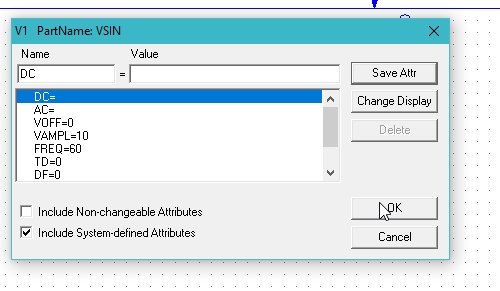
On the top of the schematic window, click on the Voltage/Level Marker button, as shown in the figure below.
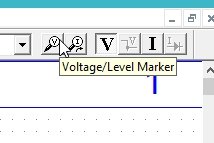
Place it at the resistor node, as shown in the figure below.

The next step is to adjust the properties of the simulations in order to produce a graph of the voltage at the marker. Click on analysis and then click on setup, as shown in the figure below.

A window will appear. Click on the transient block on the window and adjust the properties of the window according to the requirements. Refer to the figure below.

If we are interested in checking the voltage on a specific wire in spite of checking it at a node, double click on the wire, and in the window that appears as a result, we will type the name of the wire to label it with, as shown in the figure below.

Now comes the simulation part. Click on the analysis at the top bar of the schematic window and then click on simulate, as shown in the figure below.

Full Wave Rectifiers in PSpice
A schematic window will appear showing the voltage across the load resistor, as shown in the figure below.

The output of the full-wave rectifier, as we have discussed previously, is pulsating DC and not pure DC. The introduction of a capacitor in parallel with the load resistor will result in the conversion of this pulsating DC into a pure DC signal. From the graph above, it is obvious that the signal at the load resistor is unidirectional, i.e., no part of the signal is below the 0 line of the graph (negative), which implies that the rectifier is working properly.
Let’s design a half-wave rectifier now. A half-wave rectifier consists of a single diode connected in series with the input sin voltage and the load resistor, as shown in the figure below.

Half Wave Rectifiers in PSpice
As we have placed the parts in the case of a full-wave rectifier, do the same with a half-wave rectifier. Adjust the input settings and the analysis setup settings, and simulate the circuit. The output of the half-wave rectifier is shown in the figure below.

As we have discussed in the introduction, the negative part of the output of the half-wave circuit will be clipped to zero, as is obvious from the simulation results.
Exercise
- Convert the pulsating DC at the output of a full-wave bridge rectifier into pure non-pulsating DC
(Hint: You can do this with the help of capacitor installation in the circuit.)
Conclusion
In conclusion, this tutorial provides an in-depth overview of designing rectifiers in PSpice schematic software. It covers step-by-step procedures with explanations. We also provide an example to help in better understanding of the concept. You can utilize this tutorial and exercise to better reinforce the concept of rectifiers in PSpice software. Hopefully, this tutorial was helpful in expanding your knowledge of PSpice.
You may also like to read
- BME680 with ESP32 using Arduino IDE (Gas, Pressure, Temperature, Humidity)
- Telegram Control ESP32 and ESP8266 GPIOs and LEDs using Arduino IDE
- VIPER22A SMPS Controller IC – Explained with Example Circuit
- SEPIC Converter Proteus Simulation
- MPLAB XC8 Compiler – Write your First Program
- Difference Between Raspberry Pi and Arduino
- Control ESP32 Outputs using Google Assistant and Adafruit IO
- Program STM32 Blue Pill through USB Port
- STM32 Nucleo GPIO Pins with LED Blinking using STM32CubeIDE
This concludes today’s tutorial. If you face any issues or difficulties, let us know in the comment section below.
<<Previous tutorial Next tutorial>>


1.How to Simulate 3 phase 3 wire Power system for fault analysis like neutral missing voltage unbalance etc. using Pspice.
2. How to Simulate 3phase star-delta motors starters using Pspice.