This guide focuses on TM1637 4 digit 7 segment display module and its interfacing with Raspberry Pi Pico. Unlike the 4-Digits 7 segment display which uses 12 pins to connect with a microcontroller, the TM1637 only uses four pins which makes it a very convenient choice of use. We will discuss this module’s description, pinout, and connection with the Raspberry Pi Pico board. Then we will show you a MicroPython sketch that will familiarize you with the module.

Prerequisites
Before we start this lesson make sure you are familiar with and have the latest version Python 3 in your system, have set up MicoPython in Raspberry Pi Pico, and have a running Integrated Development Environment(IDE) in which we will be doing the programming. We will be using the same Thonny IDE as we have done previously when we learned how to blink and chase LEDs in micro-python. If you have not followed our previous tutorial, you check here:
If you are using uPyCraft IDE, you can check this getting started guide:
TM1637 4-digit 7 Segment Display Module
TM1637 4 digit display Module is a 4-pin module for digital display through the combination of four 7-segments. The module is basically for a digital display of alphanumeric data. The basic structure of the module is the combination of four 7-segments and two LEDs. The LEDs are used as a ratio sign display. Therefore, the whole LCD comes up with the 12 pins output but TM1637 IC minimizes them to only four pins. The small number of pins of the module and display of data with 7-segment makes it preferable by some developers. The module is quite popular in most commercial and industrial products.

Features
- The use of only two pins can control the four combined 7-segments.
- The device is compatible with Raspberry Pi Pico board with the use of a single library.
- Any alphanumeric value can show on the module from the microcontroller.
- The module TM1637 gives the 8 luminance levels which are adjustable through the programming.
- The device operates on both 3.3V and 5V.
Pinout
The TM1637 display is popular because of its small number of control pins. Out of these 4 pins, two of them are power pins and the rest two pins control the display value on the module.

| Pin Name | Function |
|---|---|
| CLK | The Clock pin helps to keep the clock pulse sync in with module and microcontroller. |
| DIO | The data pin helps in sending and receiving data from the microcontroller. |
| GND | The ground (GND) is used to make the common ground with external devices. |
| VCC | The power (VCC) input pin to power the module. Accepts 3.3-5V VCC. |
Interfacing TM1637 4 digit 7 segment display module with Raspberry Pi Pico
Following components are required:
- Raspberry Pi Pico
- TM1637 Module
- Connecting Wires
Connect VCC and GND pins of the module with 3.3V and GND pins of Raspberry Pi Pico. Additionally, connect CLK and DIO with SDA and SCL of the Raspberry Pi Pico. Let us look at the Raspberry Pi Pico I2C interface.
Raspberry Pi Pico I2C Pins
RP2040 chip has two I2C controllers. Both I2C controllers are accessible through GPIO pins of Raspberry Pi Pico. The following table shows the connection of GPIO pins with both I2C controllers. Each connection of the controller can be configured through multiple GPIO pins as shown in the figure. But before using an I2C controller, you should configure in software which GPIO pins you want to use with a specific I2C controller.
| I2C Controller | GPIO Pins |
|---|---|
| I2C0 – SDA | GP0/GP4/GP8/GP12/GP16/GP20 |
| I2C0 – SCL | GP1/GP5/GP9/GP13/GP17/GP21 |
| I2C1 – SDA | GP2/GP6/GP10/GP14/GP18/GP26 |
| I2C1 – SCL | GP3/GP7/GP11/GP15/GP19/GP27 |
The connections between the two devices are fairly simple. We have used GP26 to connect with CLK and GP27 to connect with DIO. You can use other combinations of SDA/SCL pins as shown in the table above as well.
Follow the schematic diagram below:
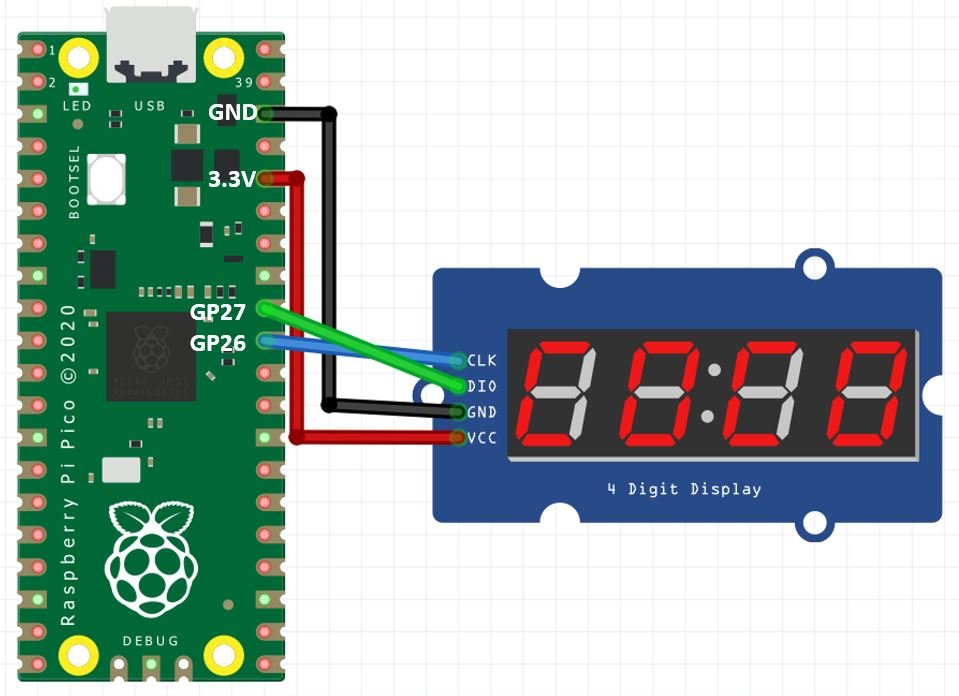

Installing TMP1637 Library
To program our Raspberry Pi Pico with the TM1637 display module we will require the TM1637 library from GitHub.
Copy this library and save it in your Raspberry Pi Pico with the name tm1637.py. Open a new file in Thonny. Copy the library given below or take it from this link. Save it to Raspberry Pi Pico with name tm1637.py under the lib folder.
tm1637.py
"""
MicroPython TM1637 quad 7-segment LED display driver
https://github.com/mcauser/micropython-tm1637
MIT License
Copyright (c) 2016 Mike Causer
Permission is hereby granted, free of charge, to any person obtaining a copy
of this software and associated documentation files (the "Software"), to deal
in the Software without restriction, including without limitation the rights
to use, copy, modify, merge, publish, distribute, sublicense, and/or sell
copies of the Software, and to permit persons to whom the Software is
furnished to do so, subject to the following conditions:
The above copyright notice and this permission notice shall be included in all
copies or substantial portions of the Software.
THE SOFTWARE IS PROVIDED "AS IS", WITHOUT WARRANTY OF ANY KIND, EXPRESS OR
IMPLIED, INCLUDING BUT NOT LIMITED TO THE WARRANTIES OF MERCHANTABILITY,
FITNESS FOR A PARTICULAR PURPOSE AND NONINFRINGEMENT. IN NO EVENT SHALL THE
AUTHORS OR COPYRIGHT HOLDERS BE LIABLE FOR ANY CLAIM, DAMAGES OR OTHER
LIABILITY, WHETHER IN AN ACTION OF CONTRACT, TORT OR OTHERWISE, ARISING FROM,
OUT OF OR IN CONNECTION WITH THE SOFTWARE OR THE USE OR OTHER DEALINGS IN THE
SOFTWARE.
"""
from micropython import const
from machine import Pin
from time import sleep_us, sleep_ms
TM1637_CMD1 = const(64) # 0x40 data command
TM1637_CMD2 = const(192) # 0xC0 address command
TM1637_CMD3 = const(128) # 0x80 display control command
TM1637_DSP_ON = const(8) # 0x08 display on
TM1637_DELAY = const(10) # 10us delay between clk/dio pulses
TM1637_MSB = const(128) # msb is the decimal point or the colon depending on your display
# 0-9, a-z, blank, dash, star
_SEGMENTS = bytearray(b'\x3F\x06\x5B\x4F\x66\x6D\x7D\x07\x7F\x6F\x77\x7C\x39\x5E\x79\x71\x3D\x76\x06\x1E\x76\x38\x55\x54\x3F\x73\x67\x50\x6D\x78\x3E\x1C\x2A\x76\x6E\x5B\x00\x40\x63')
class TM1637(object):
"""Library for quad 7-segment LED modules based on the TM1637 LED driver."""
def __init__(self, clk, dio, brightness=7):
self.clk = clk
self.dio = dio
if not 0 <= brightness <= 7:
raise ValueError("Brightness out of range")
self._brightness = brightness
self.clk.init(Pin.OUT, value=0)
self.dio.init(Pin.OUT, value=0)
sleep_us(TM1637_DELAY)
self._write_data_cmd()
self._write_dsp_ctrl()
def _start(self):
self.dio(0)
sleep_us(TM1637_DELAY)
self.clk(0)
sleep_us(TM1637_DELAY)
def _stop(self):
self.dio(0)
sleep_us(TM1637_DELAY)
self.clk(1)
sleep_us(TM1637_DELAY)
self.dio(1)
def _write_data_cmd(self):
# automatic address increment, normal mode
self._start()
self._write_byte(TM1637_CMD1)
self._stop()
def _write_dsp_ctrl(self):
# display on, set brightness
self._start()
self._write_byte(TM1637_CMD3 | TM1637_DSP_ON | self._brightness)
self._stop()
def _write_byte(self, b):
for i in range(8):
self.dio((b >> i) & 1)
sleep_us(TM1637_DELAY)
self.clk(1)
sleep_us(TM1637_DELAY)
self.clk(0)
sleep_us(TM1637_DELAY)
self.clk(0)
sleep_us(TM1637_DELAY)
self.clk(1)
sleep_us(TM1637_DELAY)
self.clk(0)
sleep_us(TM1637_DELAY)
def brightness(self, val=None):
"""Set the display brightness 0-7."""
# brightness 0 = 1/16th pulse width
# brightness 7 = 14/16th pulse width
if val is None:
return self._brightness
if not 0 <= val <= 7:
raise ValueError("Brightness out of range")
self._brightness = val
self._write_data_cmd()
self._write_dsp_ctrl()
def write(self, segments, pos=0):
"""Display up to 6 segments moving right from a given position.
The MSB in the 2nd segment controls the colon between the 2nd
and 3rd segments."""
if not 0 <= pos <= 5:
raise ValueError("Position out of range")
self._write_data_cmd()
self._start()
self._write_byte(TM1637_CMD2 | pos)
for seg in segments:
self._write_byte(seg)
self._stop()
self._write_dsp_ctrl()
def encode_digit(self, digit):
"""Convert a character 0-9, a-f to a segment."""
return _SEGMENTS[digit & 0x0f]
def encode_string(self, string):
"""Convert an up to 4 character length string containing 0-9, a-z,
space, dash, star to an array of segments, matching the length of the
source string."""
segments = bytearray(len(string))
for i in range(len(string)):
segments[i] = self.encode_char(string[i])
return segments
def encode_char(self, char):
"""Convert a character 0-9, a-z, space, dash or star to a segment."""
o = ord(char)
if o == 32:
return _SEGMENTS[36] # space
if o == 42:
return _SEGMENTS[38] # star/degrees
if o == 45:
return _SEGMENTS[37] # dash
if o >= 65 and o <= 90:
return _SEGMENTS[o-55] # uppercase A-Z
if o >= 97 and o <= 122:
return _SEGMENTS[o-87] # lowercase a-z
if o >= 48 and o <= 57:
return _SEGMENTS[o-48] # 0-9
raise ValueError("Character out of range: {:d} '{:s}'".format(o, chr(o)))
def hex(self, val):
"""Display a hex value 0x0000 through 0xffff, right aligned."""
string = '{:04x}'.format(val & 0xffff)
self.write(self.encode_string(string))
def number(self, num):
"""Display a numeric value -999 through 9999, right aligned."""
# limit to range -999 to 9999
num = max(-999, min(num, 9999))
string = '{0: >4d}'.format(num)
self.write(self.encode_string(string))
def numbers(self, num1, num2, colon=True):
"""Display two numeric values -9 through 99, with leading zeros
and separated by a colon."""
num1 = max(-9, min(num1, 99))
num2 = max(-9, min(num2, 99))
segments = self.encode_string('{0:0>2d}{1:0>2d}'.format(num1, num2))
if colon:
segments[1] |= 0x80 # colon on
self.write(segments)
def temperature(self, num):
if num < -9:
self.show('lo') # low
elif num > 99:
self.show('hi') # high
else:
string = '{0: >2d}'.format(num)
self.write(self.encode_string(string))
self.write([_SEGMENTS[38], _SEGMENTS[12]], 2) # degrees C
def show(self, string, colon=False):
segments = self.encode_string(string)
if len(segments) > 1 and colon:
segments[1] |= 128
self.write(segments[:4])
def scroll(self, string, delay=250):
segments = string if isinstance(string, list) else self.encode_string(string)
data = [0] * 8
data[4:0] = list(segments)
for i in range(len(segments) + 5):
self.write(data[0+i:4+i])
sleep_ms(delay)
class TM1637Decimal(TM1637):
"""Library for quad 7-segment LED modules based on the TM1637 LED driver.
This class is meant to be used with decimal display modules (modules
that have a decimal point after each 7-segment LED).
"""
def encode_string(self, string):
"""Convert a string to LED segments.
Convert an up to 4 character length string containing 0-9, a-z,
space, dash, star and '.' to an array of segments, matching the length of
the source string."""
segments = bytearray(len(string.replace('.','')))
j = 0
for i in range(len(string)):
if string[i] == '.' and j > 0:
segments[j-1] |= TM1637_MSB
continue
segments[j] = self.encode_char(string[i])
j += 1
return segmentsRaspberry Pi Pico MicroPython: TM1637 Sketch
Now to familiarize ourselves with the TM1637 display module let’s run the following sketch. Copy the following code to the main.py file and upload the main.py file to Raspberry Pi Pico.
import tm1637
from machine import Pin
from utime import sleep
display = tm1637.TM1637(clk=Pin(26), dio=Pin(27))
# Word
display.show("AbCd")
sleep(1)
#Clear all
display.show(" ")
sleep(1)
#Numbers
display.number(1234)
sleep(1)
#Time with colon
display.numbers(10,40)
sleep(1)
#Lower Brightness
display.brightness(0)
sleep(1)
#Scrolling text
display.scroll("SCrOLL", delay=500)
sleep(1)
#Temperature
display.temperature(37)
sleep(1)
#Clear all
display.show(" ")This sketch uses different functions provided by the TMP1637 library that will help us to display static text, scrolling text, numbers, number with colon, temperature as well adjusting the brightness of the display and clearing it
Let us see how all these different functionalities will be performed.
How the Code Works?
As usual we will start off by including the relevant library needed for the TM1637 4 digit 7 segment display module.
import tm1637
from machine import Pin
from utime import sleepNext, we will create an instance ‘display’ of the tm1637.TM1637 object and specify the GPIO pins connected with CLK and DIO of the module as parameters inside it.
display = tm1637.TM1637(clk=Pin(26), dio=Pin(27))To print characters (maximum four) on the display, we will use the display object on the show() method and pass the word we want to show on the display as a string. We will display Abcd text on the display for 1 second.
display.show("AbCd")
sleep(1)To clear the display, will pass an empty string consisting of 4 characters inside the show() method. This way the whole display will be blank.
#Clear all
display.show(" ")
sleep(1)To print integers (maximum four) on the display, we will use the display object on the number() method and pass the numbers we want to show on the display as a parameter inside it. We will display the numbers 1234 on the display for 1 second.
display.number(1234)
sleep(1)To print time on the display, we will use the numbers() method on the display object and pass the two numbers as parameters inside it. These will be displayed with a colon sign depicting HH:MM
display.numbers(10,40)
sleep(1)To adjust the brightness of the display, we will use the brightness() method on the display object. The brightness of the display can take values from or 0-7 where 0 is the lowest brightness and 7 is the highest brightness.
display.brightness(0)
sleep(1)To display scrolling text on the display, we will use the scroll() method on the display object. This takes in two parameters. The first is the text that we want to scroll and the second is the delay (in milliseconds) that monitors the speed of the scrolling text. The default delay is set as 250ms.
display.scroll("SCrOLL", delay=500)
sleep(1)To display temperature on the display along with the degree Celsius sign, we use the temperature() method. It accepts maximum 2 digits positive number or a single negative number as a parameter.
display.temperature(37)
sleep(1)Demonstration
Once the code is uploaded to your board, the TM1637 display will show all the different numbers and texts.
Watch the video demonstration below:
You may also read our other guides on 7 segment displays:
- Interface ESP8266 with 74HC595 and 4-Digit 7 Segment Display
- 74HC595 Interfacing with 7-segment Display and Pic Microcontroller
- Interface ESP32 with 74HC595 and 4-Digit 7 Segment Display
- LM35 Temperature Sensor with 7-Segment Display using Pic Microcontroller
- Digital DC Voltmeter using 7-Segment Display and Pic Microcontroller
- Display ADC value on 4-digit 7-Segment Display using Pic Microcontroller
- 7 Segment Display Interfacing with Pic Microcontroller
Other Raspberry Pi Pico tutorials:
- Data Logger with Raspberry Pi Pico and Micro SD Card
- Interface Micro SD Card Module with Raspberry Pi Pico
- RC522 RFID Reader Module with Raspberry Pi Pico
- NEO-6M GPS Module with Raspberry Pi Pico using MicroPython
- Raspberry Pi Pico Dual Core Programming
- 28BYJ-48 Stepper Motor with Raspberry Pi Pico using MicroPython
- HC-05 Bluetooth Interfacing with Raspberry Pi Pico – Control Outputs


hello my name is Bill Tugboat and I used 4000 of these to display ” GET BENT” on top of my roof for when my X wife comes over